The Terminal Transformed: Why In-Console Graph Visualization?
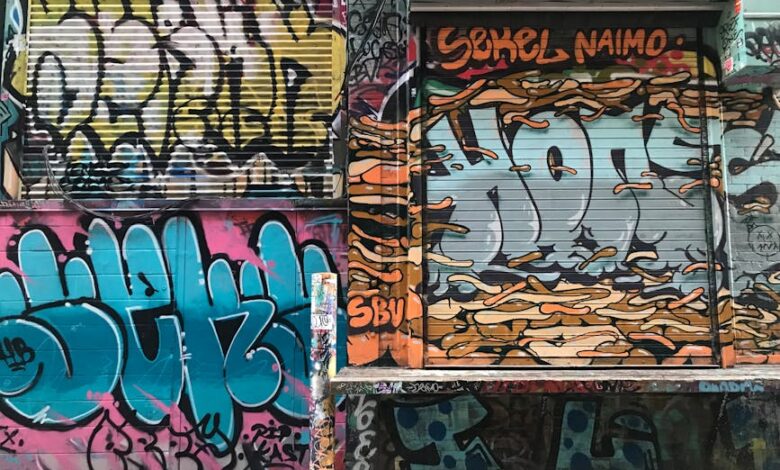
Ever found yourself staring at a wall of code, trying to mentally map out a complex data structure? Perhaps a sprawling dependency graph, an intricate object hierarchy, or a deeply nested tree? It’s a common developer dilemma. We spend countless hours building these logical constructs, yet when it comes to truly *seeing* them, our options often feel clunky, requiring us to jump through hoops, fire up heavy GUIs, or just… squint harder at text logs. It’s like being given a detailed map but only in spoken directions – you know where things are, but visualizing the journey is a whole other challenge.
What if you could bypass all that friction? What if clarity could appear instantly, right where you spend most of your time — your terminal? Enter Cosmo. It’s a game-changer for anyone who’s ever wished for an effortless way to visualize and explore complex data without ever leaving the command line. Forget the elaborate setup, the predefined coordinates, or the context switching. Cosmo makes understanding your data as simple as typing a command.
The Terminal Transformed: Why In-Console Graph Visualization?
The problem isn’t new. Whether you’re debugging a tricky application, onboarding to a new codebase, or architecting a distributed system, understanding the relationships within your data is paramount. Trees, dependency maps, object graphs – these are the backbone of modern software. Yet, when they grow beyond a handful of nodes, they quickly become abstract concepts rather than tangible structures.
Traditional visualization tools often come with their own set of challenges. Many demand a full-fledged graphical user interface, a dedicated canvas, or a painstaking configuration process to get a decent layout. You export your data, import it elsewhere, tweak settings, and finally, get a static image. It’s a workflow that breaks your concentration and pulls you away from the code. It feels like an interruption, not an enhancement.
Cosmo was born from this frustration. Its core philosophy is elegant simplicity: what if all that visualization power could just appear in your terminal? Imagine feeding it your nodes and edges, and watching it automatically compute a clear, readable layout. No arcane configuration files, no manual coordinate placement – just a beautifully arranged, fully explorable graph.
This isn’t about rudimentary ASCII art; it’s about a minimal, responsive GUI experience built entirely within your command line. It feels surprisingly fluid, allowing you to pan, search, and navigate your data with the kind of interactivity you’d expect from a dedicated desktop application, all while staying firmly rooted in your developer environment. It’s a testament to the idea that powerful tools don’t always need complex interfaces; sometimes, they just need to fit seamlessly into your existing workflow.
Effortless Integration: Bringing Your Data to Life
One of Cosmo’s most compelling features is its flexibility in how you feed it data. It understands that your data lives in different places and comes in various forms. Whether your graph is generated dynamically in your code or lives in a static file, Cosmo is ready to visualize it with zero friction.
Render Graphs Programmatically
For developers, the ability to integrate visualization directly into your code is a huge advantage. Cosmo offers a straightforward API that lets you pass your data structures directly from your program, bringing them to life instantly. Consider a JavaScript example:
import { cosmo } from "cosmo-flow"; const nodes = [ { id: "1", value: "Root" }, { id: "2", value: "Child" }, { id: "3", value: "Leaf" },
];
const edges = [ { id: "1-2", source: "1", target: "2" }, { id: "2-3", source: "2", target: "3" },
]; cosmo({ nodes, edges });
This snippet highlights the sheer simplicity. You define your nodes and edges, and Cosmo handles the rest. There’s no need to spend precious time figuring out how to lay out your graph aesthetically. It automatically computes a clean, balanced visual, freeing you to focus on the logical relationships rather than the visual representation. This direct integration is invaluable for debugging, showcasing data, or even building interactive CLI tools.
Graphs from Files
But what if your data resides in a file? Cosmo has you covered. It can visualize graphs directly from standard formats like JSON or YAML with zero setup. Just point it to your file:
$ cosmo --file path/to/graph.json
Even better, Cosmo includes a built-in file explorer. This small but mighty feature allows you to browse and search your filesystem for graph files, meaning you can open, switch, and explore different data sets without ever having to leave the terminal or remember exact file paths. It’s these thoughtful touches that elevate a utility from merely functional to genuinely enjoyable to use.
Beyond Static Images: Interact and Explore
Once your graph is rendered, Cosmo truly shines. This isn’t just about static output; it’s about a dynamic, interactive experience. The navigation is designed to be intuitive and efficient, leveraging common terminal keybindings that developers already know and love.
- Pan: Use the familiar arrow keys or
h,j,k,lto navigate your graph. Need to move faster across a large structure? HoldShiftwhile using these keys for accelerated panning. - Search: Press
/, type your query, and instantly find nodes by their ID or value. This is a lifesaver when dealing with dense graphs and you’re looking for that needle in the haystack. - Menu: Access themes, keybindings, and other commands with a simple press of
SpaceorEscape. You can customize the look and feel with built-in color themes likeaura,dracula,atom, andcatppuccin, ensuring the visualization perfectly blends with your preferred terminal aesthetic.
Under the hood, Cosmo is powered by a modern rendering layer built on react-curse. This robust foundation is what enables the smooth, responsive interactivity within a purely terminal environment. It’s fast enough to handle sizable data sets while maintaining clarity and visual appeal, proving that a rich user experience isn’t exclusive to pixel-based GUIs.
The roadmap for Cosmo is equally exciting, promising features that will further enhance its utility. Upcoming additions include better edge paths for even clearer connections, in-place editing and edge rewiring for dynamic adjustments, live reload support to see changes instantly, layout customization to fine-tune your views, and the ability to export to SVG/PNG for sharing or documentation. This ongoing development ensures Cosmo will continue to evolve as a powerful and indispensable tool.
Why Cosmo Isn’t Just Another Tool, It’s a Workflow Upgrade
We’ve all been there: the mental gymnastics of trying to visualize abstract relationships, the constant context switching between code and external tools, the frustration of a cluttered terminal. Cosmo offers a refreshing alternative, cutting through that complexity with elegance and efficiency. It’s not just about drawing boxes and lines; it’s about giving you instant clarity, directly within your terminal session, where your focus already resides.
If you’ve ever yearned to see your data structures instead of merely imagining them, Cosmo delivers on that promise. It’s simple, elegant, and integrates so naturally into any developer workflow that you’ll wonder how you ever managed without it. It streamlines debugging, accelerates understanding, and ultimately, makes you a more productive and confident developer. Take it for a spin; you might just find your new favorite terminal companion.
Explore the full project and dive deeper into its capabilities on GitHub: https://github.com/turutupa/cosmo





