How to Design an Interactive Dash and Plotly Dashboard with Callback Mechanisms for Local and Online Deployment?
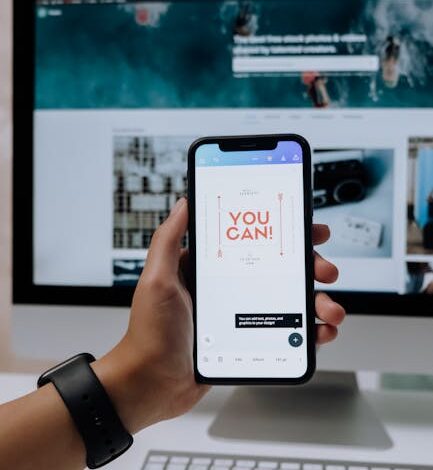
How to Design an Interactive Dash and Plotly Dashboard with Callback Mechanisms for Local and Online Deployment?
Estimated reading time: 9 minutes
-
Dash, Plotly, and Bootstrap form a powerful trio for building interactive, responsive web dashboards without extensive web development expertise.
-
The Dash callback mechanism is crucial for dynamic updates, linking user inputs (dropdowns, date pickers) to real-time chart and metric modifications.
-
Effective dashboard design involves structuring the UI with a grid system (Dash Bootstrap Components) for clarity and responsiveness, combining interactive controls with various output components like graphs, metric cards, and data tables.
-
Data preparation, including synthetic data generation and technical indicator calculation (e.g., Moving Averages, Volatility), is fundamental for robust financial dashboards.
-
Dash applications offer flexible deployment options, ranging from local execution and inline display in environments like Google Colab to cloud platforms for broader accessibility.
- Setting the Foundation: Data and Environment Setup
- Crafting the User Interface with Dash and Bootstrap
- Bringing Interactivity to Life with Dash Callbacks
- Seamless Deployment: Local to Cloud
- Real-World Application: Enhancing Financial Analysis
- Conclusion
- Frequently Asked Questions (FAQ)
In today’s data-driven world, presenting complex information in an intuitive and interactive format is paramount. Static reports often fall short, failing to empower users to explore data at their own pace and discover insights tailored to their specific needs. This is where interactive dashboards shine, transforming raw data into dynamic, actionable narratives.
Python’s Dash framework, built on top of Plotly.js and React.js, offers a powerful solution for creating sophisticated web applications without requiring extensive web development expertise. When combined with Plotly for stunning visualizations and Bootstrap for responsive design, Dash enables developers and data scientists to build enterprise-grade dashboards that are both visually appealing and highly functional.
In this tutorial, we set out to build an advanced interactive dashboard using Dash, Plotly, and Bootstrap. We highlight not only how these tools enable us to design layouts and visualizations, but also how Dash’s callback mechanism links controls to outputs, allowing for real-time responsiveness. By combining local execution with the ability to run in cloud platforms like Google Colab, we explore a workflow that is both flexible and practical. Check out the FULL CODES here.
Setting the Foundation: Data and Environment Setup
The journey to building any robust data application begins with preparing your development environment and sourcing your data. For an interactive dashboard, this means installing the necessary libraries and establishing a dataset that will drive your visualizations and analysis. Our example focuses on a financial dashboard, which requires a dataset rich in stock prices, volumes, and other key indicators.
To begin, you’ll need to install the essential Python libraries:
!pip install dash plotly pandas numpy dash-bootstrap-componentsOnce installed, importing these modules is the next logical step:
import dash
from dash import dcc, html, Input, Output, callback, dash_table
import plotly.express as px
import plotly.graph_objects as go
import pandas as pd
import numpy as np
from datetime import datetime, timedelta
import dash_bootstrap_components as dbcWe begin by installing and importing the necessary components, including Dash, Plotly, Pandas, NumPy, and Bootstrap, to set up our dashboard environment. We also initialize random seeds and generate sample data so that we can consistently test the interactive features as we build them. Check out the FULL CODES here.
Actionable Step 1: Prepare Your Data Source
For this tutorial, we’re generating synthetic stock market data to ensure a consistent and repeatable learning experience. This process involves creating realistic time-series data for multiple stocks, including price movements, trading volumes, and daily returns. Furthermore, we enhance this dataset by calculating common technical indicators like Moving Averages (MA_20) and Volatility, which are crucial for financial analysis.
start_date = datetime(2023, 1, 1)
end_date = datetime(2024, 12, 31)
dates = pd.date_range(start=start_date, end=end_date, freq='D')
stock_names = ['AAPL', 'GOOGL', 'MSFT', 'AMZN', 'TSLA'] all_data = []
base_prices = {'AAPL': 150, 'GOOGL': 120, 'MSFT': 250, 'AMZN': 100, 'TSLA': 200} for stock in stock_names: print(f"Creating data for {stock}...") base_price = base_prices[stock] n_days = len(dates) returns = np.random.normal(0.0005, 0.025, n_days) prices = np.zeros(n_days) prices[0] = base_price for i in range(1, n_days): prices[i] = prices[i-1] * (1 + returns[i]) volumes = np.random.lognormal(15, 0.5, n_days).astype(int) stock_df = pd.DataFrame({ 'Date': dates, 'Stock': stock, 'Price': prices, 'Volume': volumes, 'Returns': np.concatenate([[0], np.diff(prices) / prices[:-1]]), 'Sector': np.random.choice(['Technology', 'Consumer', 'Automotive'], 1)[0] }) all_data.append(stock_df) df = pd.concat(all_data, ignore_index=True) df['Date'] = pd.to_datetime(df['Date'])
df_sorted = df.sort_values(['Stock', 'Date']).reset_index(drop=True) print("Calculating technical indicators...")
df_sorted['MA_20'] = df_sorted.groupby('Stock')['Price'].transform(lambda x: x.rolling(20, min_periods=1).mean())
df_sorted['Volatility'] = df_sorted.groupby('Stock')['Returns'].transform(lambda x: x.rolling(30, min_periods=1).std()) df = df_sorted.copy() print(f"Data generated successfully! Shape: {df.shape}")
print(f"Date range: {df['Date'].min()} to {df['Date'].max()}")
print(f"Stocks: {df['Stock'].unique().tolist()}")We generate synthetic stock data, including prices, volumes, and returns, for multiple tickers across a specified date range. We calculate moving averages and volatility to enrich the dataset with useful technical indicators, providing a strong foundation for building interactive visualizations. Check out the FULL CODES here.
Crafting the User Interface with Dash and Bootstrap
A well-designed user interface (UI) is critical for any dashboard. It dictates how users interact with your data and the ease with which they can derive insights. Dash, in conjunction with Dash Bootstrap Components (dbc), offers a powerful way to create responsive and aesthetically pleasing layouts inspired by Bootstrap.
The layout for our dashboard employs a grid system, organizing controls, visualizations, and summary statistics into logical sections. We start by initializing the Dash app and linking it to Bootstrap stylesheets for a clean, modern look.
app = dash.Dash(__name__, external_stylesheets=[dbc.themes.BOOTSTRAP])Our layout integrates several interactive controls:
- Dropdowns: To select multiple stocks for analysis.
- Date Pickers: To define a specific time frame for the data.
- Radio Items: To switch between different chart types (line, area, scatter).
- Checklists: To toggle additional data overlays, like moving averages.
These controls are paired with various output components:
- Graphs (dcc.Graph): For displaying stock prices, trading volumes, and returns distribution using Plotly.
- Metric Cards (dbc.Card): To show key aggregated statistics such as average price, total volume, price range, and the number of data points.
- Data Table (dash_table.DataTable): To present the raw data in a sortable and filterable format, allowing users to inspect the details.
Actionable Step 2: Design a Responsive and Intuitive Layout
Structuring your dashboard’s layout is crucial for user experience. Using dbc.Container, dbc.Row, and dbc.Col allows for a fluid and responsive design that adapts to different screen sizes. Each section, such as the controls, main chart, metric cards, and secondary charts, is encapsulated within dbc.Card components, providing clear visual separation and a professional appearance.
app.layout = dbc.Container([ dbc.Row([ dbc.Col([ html.H1(" Advanced Financial Dashboard", className="text-center mb-4"), html.P(f"Interactive dashboard with {len(df)} data points across {len(stock_names)} stocks", className="text-center text-muted"), html.Hr() ]) ]), dbc.Row([ dbc.Col([ dbc.Card([ dbc.CardBody([ html.H5(" Dashboard Controls", className="card-title"), html.Label("Select Stocks:", className="fw-bold mt-3"), dcc.Dropdown( id='stock-dropdown', options=[{'label': f'{stock} ({base_prices[stock]})', 'value': stock} for stock in stock_names], value=['AAPL', 'GOOGL'], multi=True, placeholder="Choose stocks to analyze..." ), html.Label("Date Range:", className="fw-bold mt-3"), dcc.DatePickerRange( id='date-picker-range', start_date='2023-06-01', end_date='2024-06-01', display_format='YYYY-MM-DD', style={'width': '100%'} ), html.Label("Chart Style:", className="fw-bold mt-3"), dcc.RadioItems( id='chart-type', options=[ {'label': ' Line Chart', 'value': 'line'}, {'label': ' Area Chart', 'value': 'area'}, {'label': ' Scatter Plot', 'value': 'scatter'} ], value='line', labelStyle={'display': 'block', 'margin': '5px'} ), dbc.Checklist( id='show-ma', options=[{'label': ' Show Moving Average', 'value': 'show'}], value=[], style={'margin': '10px 0'} ), ]) ], className="h-100") ], width=3), dbc.Col([ dbc.Card([ dbc.CardHeader(" Stock Price Analysis"), dbc.CardBody([ dcc.Graph(id='main-chart', style={'height': '450px'}) ]) ]) ], width=9) ], className="mb-4"), dbc.Row([ dbc.Col([ dbc.Card([ dbc.CardBody([ html.H4(id="avg-price", className="text-primary mb-0"), html.Small("Average Price", className="text-muted") ]) ]) ], width=3), dbc.Col([ dbc.Card([ dbc.CardBody([ html.H4(id="total-volume", className="text-success mb-0"), html.Small("Total Volume", className="text-muted") ]) ]) ], width=3), dbc.Col([ dbc.Card([ dbc.CardBody([ html.H4(id="price-range", className="text-info mb-0"), html.Small("Price Range", className="text-muted") ]) ]) ], width=3), dbc.Col([ dbc.Card([ dbc.CardBody([ html.H4(id="data-points", className="text-warning mb-0"), html.Small("Data Points", className="text-muted") ]) ]) ], width=3) ], className="mb-4"), dbc.Row([ dbc.Col([ dbc.Card([ dbc.CardHeader(" Trading Volume"), dbc.CardBody([ dcc.Graph(id='volume-chart', style={'height': '300px'}) ]) ]) ], width=6), dbc.Col([ dbc.Card([ dbc.CardHeader(" Returns Distribution"), dbc.CardBody([ dcc.Graph(id='returns-chart', style={'height': '300px'}) ]) ]) ], width=6) ], className="mb-4"), dbc.Row([ dbc.Col([ dbc.Card([ dbc.CardHeader(" Latest Stock Data"), dbc.CardBody([ dash_table.DataTable( id='data-table', columns=[ {'name': 'Stock', 'id': 'Stock'}, {'name': 'Date', 'id': 'Date'}, {'name': 'Price ($)', 'id': 'Price', 'type': 'numeric', 'format': {'specifier': '.2f'}}, {'name': 'Volume', 'id': 'Volume', 'type': 'numeric', 'format': {'specifier': ',.0f'}}, {'name': 'Daily Return (%)', 'id': 'Returns', 'type': 'numeric', 'format': {'specifier': '.2%'}} ], style_cell={'textAlign': 'center', 'fontSize': '14px', 'padding': '10px'}, style_header={'backgroundColor': 'rgb(230, 230, 230)', 'fontWeight': 'bold'}, style_data_conditional=[ { 'if': {'filter_query': '{Returns} > 0'}, 'backgroundColor': '#d4edda' }, { 'if': {'filter_query': '{Returns} < 0'}, 'backgroundColor': '#f8d7da' } ], page_size=15, sort_action="native", filter_action="native" ) ]) ]) ]) ])
], fluid=True)We define the app layout with Bootstrap rows and cards, where we place controls (dropdown, date range, chart style, MA toggle) alongside the main graph. We add metric cards, two secondary graphs, and a sortable/filterable data table, so we organize everything into a responsive, clean interface that we can wire up to callbacks next. Check out the FULL CODES here.
Bringing Interactivity to Life with Dash Callbacks
The true power of a Dash dashboard lies in its callback mechanisms. Callbacks are Python functions that are automatically called by Dash whenever an input component's property changes. They then update the properties of output components, creating a dynamic and interactive user experience. This event-driven architecture is what enables real-time responsiveness without needing to refresh the entire page.
A callback is defined using the @callback decorator, which takes a list of Output components and a list of Input components. The function decorated by @callback then takes the values of the inputs as arguments and returns the new values for the outputs.
Actionable Step 3: Implement Callback Logic for Dynamic Updates
Our dashboard features a single, comprehensive callback function named update_all_charts. This function is responsible for responding to changes in stock selection, date range, chart style, and the moving average toggle. It orchestrates the filtering of our main DataFrame, regenerates all visualizations, recalculates summary metrics, and updates the data table simultaneously.
@callback( [Output('main-chart', 'figure'), Output('volume-chart', 'figure'), Output('returns-chart', 'figure'), Output('data-table', 'data'), Output('avg-price', 'children'), Output('total-volume', 'children'), Output('price-range', 'children'), Output('data-points', 'children')], [Input('stock-dropdown', 'value'), Input('date-picker-range', 'start_date'), Input('date-picker-range', 'end_date'), Input('chart-type', 'value'), Input('show-ma', 'value')]
)
def update_all_charts(selected_stocks, start_date, end_date, chart_type, show_ma): print(f"Callback triggered with stocks: {selected_stocks}") if not selected_stocks: selected_stocks = ['AAPL'] filtered_df = df[ (df['Stock'].isin(selected_stocks)) & (df['Date'] >= start_date) & (df['Date'] <= end_date) ].copy() print(f"Filtered data shape: {filtered_df.shape}") if filtered_df.empty: filtered_df = df[df['Stock'].isin(selected_stocks)].copy() print(f"Using all available data. Shape: {filtered_df.shape}") if chart_type == 'line': main_fig = px.line(filtered_df, x='Date', y='Price', color='Stock', title=f'Stock Prices - {chart_type.title()} View', labels={'Price': 'Price ($)', 'Date': 'Date'}) elif chart_type == 'area': main_fig = px.area(filtered_df, x='Date', y='Price', color='Stock', title=f'Stock Prices - {chart_type.title()} View', labels={'Price': 'Price ($)', 'Date': 'Date'}) else: main_fig = px.scatter(filtered_df, x='Date', y='Price', color='Stock', title=f'Stock Prices - {chart_type.title()} View', labels={'Price': 'Price ($)', 'Date': 'Date'}) if 'show' in show_ma: for stock in selected_stocks: stock_data = filtered_df[filtered_df['Stock'] == stock] if not stock_data.empty: main_fig.add_scatter( x=stock_data['Date'], y=stock_data['MA_20'], mode='lines', name=f'{stock} MA-20', line=dict(dash='dash', width=2) ) main_fig.update_layout(height=450, showlegend=True, hovermode='x unified') volume_fig = px.bar(filtered_df, x='Date', y='Volume', color='Stock', title='Daily Trading Volume', labels={'Volume': 'Volume (shares)', 'Date': 'Date'}) volume_fig.update_layout(height=300, showlegend=True) returns_fig = px.histogram(filtered_df.dropna(subset=['Returns']), x='Returns', color='Stock', title='Daily Returns Distribution', labels={'Returns': 'Daily Returns', 'count': 'Frequency'}, nbins=50) returns_fig.update_layout(height=300, showlegend=True) if not filtered_df.empty: avg_price = f"${filtered_df['Price'].mean():.2f}" total_volume = f"{filtered_df['Volume'].sum():,.0f}" price_range = f"${filtered_df['Price'].min():.0f} - ${filtered_df['Price'].max():.0f}" data_points = f"{len(filtered_df):,}" table_data = filtered_df.nlargest(100, 'Date')[ ['Stock', 'Date', 'Price', 'Volume', 'Returns'] ].round(4).to_dict('records') for row in table_data: row['Date'] = row['Date'].strftime('%Y-%m-%d') if pd.notnull(row['Date']) else '' else: avg_price = "No data" total_volume = "No data" price_range = "No data" data_points = "0" table_data = [] return (main_fig, volume_fig, returns_fig, table_data, avg_price, total_volume, price_range, data_points)We wire up Dash’s callback to connect our controls to every output, so changing any input instantly updates charts, stats, and the table. We filter the dataframe by selections and dates, build figures (plus optional MA overlays), and compute summary metrics. Finally, we format recent rows for the table so we can inspect the latest results at a glance. Check out the FULL CODES here.
Seamless Deployment: Local to Cloud
After developing your interactive dashboard, the final step is to make it accessible. Dash applications can be deployed in various environments, from local development machines to cloud-based platforms. This flexibility ensures that your dashboard can serve different audiences and use cases effectively.
For local development and testing, you can run the app directly from your Python script. The if __name__ == '__main__': block is the standard entry point for Python applications. When running in an environment like Google Colab, using mode='inline' allows the dashboard to be displayed directly within the notebook output, which is incredibly convenient for demonstrations and rapid prototyping.
if __name__ == '__main__': print("Starting Dash app...") print("Available data preview:") print(df.head()) print(f"Total rows: {len(df)}") app.run(mode='inline', port=8050, debug=True, height=1000) # app.run(debug=True)We set up the entry point for running the app. We print a quick preview of the dataset to determine what’s available, and then launch the Dash server. In Colab, we can run it inline. For local development, we can simply switch to the regular app.run(debug=True) for desktop development.
For broader accessibility, deploying your Dash app to a cloud platform is the way to go. Platforms like Heroku, AWS Elastic Beanstalk, or Render can host your application, making it available via a public URL. This typically involves containerizing your app (e.g., with Docker) and configuring a web server, allowing for scalable and robust online deployment.
Real-World Application: Enhancing Financial Analysis
Consider the financial dashboard we've built. In a real-world scenario, a stock analyst could use this dashboard to quickly compare the performance of multiple stocks (e.g., AAPL, GOOGL, MSFT) over a custom date range. By selecting these stocks from the dropdown and adjusting the date picker, they could instantly see how their prices moved, analyze trading volumes for unusual activity, and examine the distribution of daily returns to assess risk. Toggling the "Show Moving Average" checkbox would overlay a 20-day moving average on the price chart, a crucial technical indicator for identifying trends. The metric cards would provide a quick overview of aggregated data, while the interactive data table would allow for detailed inspection of recent transactions, even filtering for specific values. This level of immediate, interactive insight is invaluable for making informed investment decisions, illustrating the practical power of Dash and Plotly.
Conclusion
Creating interactive dashboards with Dash and Plotly opens up a world of possibilities for data visualization and analysis. By leveraging Dash's component-based architecture, Plotly's expressive charting capabilities, and Bootstrap's responsive design, developers can build powerful tools that empower users to explore data dynamically. The callback mechanism is the heart of this interactivity, transforming static content into a live, responsive experience.
In conclusion, we integrate interactive charts, responsive layouts, and Dash’s callback mechanism into a cohesive application. We see how the callbacks orchestrate communication between user input and dynamic updates, turning static visuals into powerful interactive tools. With the ability to operate smoothly both locally and online, this approach provides a versatile foundation that we can extend for broader applications. Whether for local development or wide-scale online deployment, Dash provides a flexible and practical framework for anyone looking to build cutting-edge data applications.
Check out the FULL CODES here. Feel free to check out our GitHub Page for Tutorials, Codes and Notebooks. Also, feel free to follow us on Twitter and don’t forget to join our 100k+ ML SubReddit and Subscribe to our Newsletter.
Frequently Asked Questions (FAQ)
What is the core purpose of Dash in building interactive dashboards?
Dash acts as a Python framework for creating web applications, leveraging Plotly.js and React.js to enable interactive data visualization and UI components without needing extensive JavaScript or web development skills.
How do Dash callbacks enhance dashboard interactivity?
Dash callbacks are functions that automatically trigger updates to output components (like graphs or metrics) whenever an input component's property changes, creating a dynamic and real-time user experience.
Why is Bootstrap used in conjunction with Dash for dashboard design?
Bootstrap, integrated via Dash Bootstrap Components (dbc), provides a robust grid system and pre-styled components, ensuring the dashboard has a responsive, aesthetically pleasing, and professional layout that adapts to various screen sizes.
What are the key steps for preparing data for a Dash financial dashboard?
Key steps include installing necessary libraries (pandas, numpy), generating or sourcing time-series data (e.g., stock prices, volumes), and enriching the dataset with technical indicators like Moving Averages (MA) and Volatility for in-depth analysis.
How can a Dash dashboard be deployed for wider access?
Dash apps can be deployed locally for development and testing, or via cloud platforms like Heroku, AWS Elastic Beanstalk, or Render for public access. Cloud deployment often involves containerization (e.g., Docker) and web server configuration.





