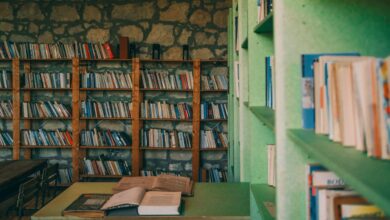Keep Your Old Laptop Alive by Installing ChromeOS Flex

Keep Your Old Laptop Alive by Installing ChromeOS Flex
Estimated Reading Time: 7 minutes
- ChromeOS Flex revitalizes old laptops, offering a free, fast, and secure alternative to traditional operating systems.
- It’s lightweight, significantly boosting performance, enhancing security with automatic updates, and requiring minimal maintenance.
- Installation is straightforward using a USB drive, compatible with most PCs and Macs manufactured in the last 10-15 years.
- Key benefits include extended hardware lifespan, reduced electronic waste, and a modern, cloud-centric computing experience.
- A “live USB” option allows users to test ChromeOS Flex without committing to a full installation, ensuring compatibility and satisfaction.
- What is ChromeOS Flex and Why Should You Care?
- Is Your Old Laptop a Good Candidate for ChromeOS Flex?
- Breathing New Life into Your Machine: A Step-by-Step Guide
- Conclusion
- FAQ
Is your once-speedy laptop now crawling? Do you find yourself waiting endlessly for programs to load, or struggling with an operating system that feels increasingly bloated and slow? It’s a common dilemma. Many of us have an older machine gathering dust, deemed too sluggish for modern tasks but still perfectly capable in terms of hardware.
Before you consider consigning your faithful old computer to the digital graveyard or spending a fortune on a new one, there’s a revolutionary solution that could save you time, money, and hassle. What if you could give that aging device a second lease on life, transforming it into a fast, secure, and efficient machine ready for today’s web-centric world?
Enter ChromeOS Flex. “Google offers a free, lightweight operating system that essentially turns any machine into a Chromebook. It’s a great way to keep an aging computer in service longer.” This innovative platform is designed to be lean, fast, and incredibly user-friendly, making it the perfect remedy for an ailing laptop or desktop.
What is ChromeOS Flex and Why Should You Care?
ChromeOS Flex is a cloud-first, fast, and secure operating system that brings the benefits of a Chromebook to your existing PC or Mac. Unlike traditional operating systems like Windows or macOS, which can demand significant resources, ChromeOS Flex is built on a foundation of simplicity and efficiency. It leverages the power of the web, focusing on browser-based applications and cloud storage, which means less strain on your computer’s internal hardware.
Think of it as a breath of fresh air for your old device. Because it’s so lightweight, it requires fewer system resources, resulting in dramatically faster boot times and smoother performance, even on older processors and limited RAM. This translates to a far more enjoyable computing experience, whether you’re browsing the web, checking emails, or working on documents.
Beyond speed, security is a major selling point. ChromeOS Flex benefits from Google’s robust security measures, including automatic updates, sandboxing, and verified boot. This means less worry about viruses, malware, and other online threats. Your data is protected, and the system is always up-to-date with the latest security patches, all managed seamlessly in the background.
Furthermore, maintenance is almost non-existent. There’s no need for tedious driver updates or complex system configurations. ChromeOS Flex manages everything automatically, freeing you from the common frustrations associated with maintaining a traditional operating system. It’s an ideal choice for students, home users, or anyone looking for a no-fuss, reliable computing solution.
Is Your Old Laptop a Good Candidate for ChromeOS Flex?
The beauty of ChromeOS Flex lies in its broad compatibility. Most PCs and Macs manufactured in the last 10-15 years are likely excellent candidates. Google has certified hundreds of models, but even if your specific model isn’t on their official list, there’s a very high chance it will work flawlessly.
To give you a general idea, here are the minimum requirements:
- Architecture: Intel or AMD x86-64-bit compatible processor (ARM processors are not supported).
- RAM: 4 GB or more.
- Internal Storage: 16 GB or more.
- Bootable from USB drive: Essential for installation.
- Graphics: Integrated graphics are typically fine; most Intel GMA 500, 600, 3600, and 3650 graphics hardware do not meet the performance standards for ChromeOS Flex.
If your laptop meets these basic specifications, you’re likely good to go. The installation process itself is designed to be straightforward, allowing you to test ChromeOS Flex directly from a USB drive before committing to a full installation. This “live USB” option means you can experience the system’s performance firsthand without making any changes to your hard drive.
Breathing New Life into Your Machine: A Step-by-Step Guide
Ready to transform your sluggish device? The process of installing ChromeOS Flex is surprisingly simple and requires only a few tools: your old laptop, a USB drive (8GB or larger), and another working computer to create the installer.
Step 1: Prepare Your USB Drive and Download ChromeOS Flex
The first step involves creating a bootable USB drive that contains the ChromeOS Flex installer. This is where a second, working computer comes in handy. You’ll need to use Google’s official tool to ensure the process is smooth and reliable.
- Install the Chromebook Recovery Utility: On a working computer with a Chrome browser, open the Chrome Web Store and search for “Chromebook Recovery Utility.” Add this extension to your browser.
- Launch the Utility: Once installed, launch the utility from your Chrome browser’s extensions menu.
- Select the OS: In the utility, click “Get started.” When prompted to “Identify your Chromebook,” click “Select a model from a list” instead. For the manufacturer, choose “Google ChromeOS Flex.” For the product, select “ChromeOS Flex.”
- Create the Installer: Insert your USB drive (8GB or larger) into the working computer. Select your USB drive from the dropdown menu in the utility and click “Continue” to start the creation process. This will download the ChromeOS Flex image and write it to your USB drive. This step can take some time, depending on your internet speed.
Once the utility confirms that the recovery media is ready, safely remove the USB drive.
Step 2: Boot from USB and Install
Now, it’s time to introduce your old laptop to its new operating system. This step involves booting your laptop from the USB drive you just created.
- Insert the USB Drive: With your old laptop powered off, insert the ChromeOS Flex USB installer into a USB port.
- Boot from USB: Power on your laptop and immediately press the key to enter your BIOS/UEFI settings or the boot menu. This key varies by manufacturer (common keys include F2, F10, F12, DEL, ESC). You may need to look up your specific laptop model’s key.
- Select USB as Boot Device: In the BIOS/UEFI settings or boot menu, navigate to the “Boot Options” or “Boot Order” section. Select your USB drive as the primary boot device. Save your changes and exit, which will restart your laptop.
- Start ChromeOS Flex: Your laptop should now boot directly from the USB drive. You’ll see the ChromeOS Flex logo, and after a short setup, you’ll be greeted by a screen to try ChromeOS Flex or install it.
- Install ChromeOS Flex: While you can try it out first, for a permanent solution, choose “Install ChromeOS Flex” from the bottom right corner. Follow the on-screen prompts. The installer will erase your hard drive and install ChromeOS Flex. This process can take anywhere from 10-30 minutes, depending on your laptop’s speed.
Once the installation is complete, your laptop will shut down. Remove the USB drive before powering it back on for the first time with its new OS.
Step 3: Set Up and Enjoy Your “New” Chromebook
Congratulations! Your old laptop is now running ChromeOS Flex. The final step is to configure it for your personal use, much like setting up a brand-new Chromebook.
- Initial Setup: Power on your laptop. You’ll be guided through a simple setup process, including connecting to Wi-Fi and signing in with your Google account.
- Google Account Sync: Once you sign in with your Google account, all your Chrome settings, bookmarks, and Google Drive files will automatically sync. You’ll feel right at home if you’re already a Google user.
- Explore and Install Apps: ChromeOS Flex allows you to access web applications directly through the Chrome browser. While it doesn’t support the Google Play Store for Android apps (unlike standard Chromebooks), the vast ecosystem of web apps and Progressive Web Apps (PWAs) means you can accomplish virtually any task.
- Revel in the Speed: Notice the difference? Your laptop should now boot quickly, browse seamlessly, and feel far more responsive than it did before. Enjoy the renewed life of your machine!
Real-World Example: Sarah had an old Dell Latitude E6430 from 2012 that was painfully slow on Windows 10. Instead of buying a new laptop for her son’s remote learning, she installed ChromeOS Flex. The transformation was dramatic. The Dell now boots in under 10 seconds, runs Zoom and Google Classroom effortlessly, and provides a secure, distraction-free environment for schoolwork, all without spending a dime on new hardware.
Conclusion
In a world increasingly focused on consumption and rapid upgrades, ChromeOS Flex offers a refreshing alternative. It champions sustainability by empowering you to extend the lifespan of your existing hardware, reducing electronic waste, and saving you significant money.
By installing ChromeOS Flex, you’re not just getting a faster laptop; you’re gaining a secure, low-maintenance, and modern computing experience that’s perfect for browsing, emailing, word processing, and a host of other online activities. It’s an elegant solution to a common problem, proving that sometimes, the best upgrade isn’t new hardware, but smarter software.
Ready to Revive Your Old Laptop?
Don’t let your old computer gather dust any longer. Take the leap and give ChromeOS Flex a try today. You might be surprised at just how capable your “old” machine can still be!
FAQ
What is ChromeOS Flex?
ChromeOS Flex is a free, lightweight, cloud-first, and secure operating system from Google that allows you to transform an old PC or Mac into a Chromebook-like device, offering fast boot times and smooth performance.
Why should I install ChromeOS Flex on my old laptop?
You should install ChromeOS Flex to revitalize a slow or aging laptop, extending its lifespan. It provides enhanced speed, robust security features, minimal maintenance, and a modern computing experience focused on web-based applications.
What are the minimum system requirements for ChromeOS Flex?
Minimum requirements include an Intel or AMD x86-64-bit compatible processor, 4 GB of RAM, 16 GB of internal storage, and the ability to boot from a USB drive. Most integrated graphics are fine, but some older Intel GMA series are not supported.
Can I try ChromeOS Flex before installing it permanently?
Yes, ChromeOS Flex offers a “live USB” option. You can boot and run the operating system directly from your USB installer without making any changes to your computer’s hard drive, allowing you to test its performance and compatibility firsthand.
Does ChromeOS Flex support Android apps from the Google Play Store?
No, unlike standard Chromebooks, ChromeOS Flex does not support the Google Play Store for Android applications. However, it fully supports web applications and Progressive Web Apps (PWAs) accessible through the Chrome browser.
What do I need to install ChromeOS Flex?
You will need the old laptop you wish to convert, a USB drive (8GB or larger), and another working computer with a Chrome browser to create the bootable USB installer using the Chromebook Recovery Utility.