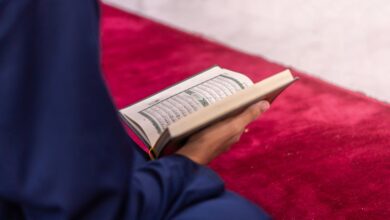The Core Challenge: Bridging the RTSP-Browser Divide

Ever found yourself staring at a blank screen, tasked with bringing a live video feed — perhaps from a security camera, an IoT device, or even just a webcam — into a web browser? It sounds deceptively simple on paper. After all, HTML5 video handles pre-recorded content with ease. But then you dive in, and suddenly, you’re drowning in a sea of protocols, codecs, and compatibility quirks that can turn a seemingly straightforward feature into a weeks-long battle.
The core problem, when you boil it down, is fascinatingly simple: cameras speak RTSP, but browsers don’t. Most professional video gear, from IP cameras to broadcast equipment, uses RTSP (Real Time Streaming Protocol) for its reliability and low latency. It’s perfect for direct device-to-device connections. Yet, try to push that same stream into your favorite web browser, and you hit a brick wall. Browsers, for good security reasons, quietly dropped RTSP support years ago, leaving developers searching for a bridge.
This is where our story truly begins. We’re talking about FFmpeg, the legendary “Swiss Army knife” of video processing, and MediaMTX, a modern, lightweight streaming server that acts as a universal translator for all things video. Together, these two tools form the unsung backbone of countless video applications, from the complex encoding pipelines of giants like Netflix to the humble web interface of your local security system.
In this first part of our series, we’re not just going to talk about these tools; we’re going to get our hands dirty. We’ll build a foundational, real-time video streaming pipeline from the ground up. By the time we’re done, you’ll have a live webcam feed streaming directly in your browser with impressively low latency. Let’s peel back the layers and dive into the magic.
The Core Challenge: Bridging the RTSP-Browser Divide
The chasm between cameras and browsers isn’t a new one, but it’s a persistent headache for anyone venturing into live video. On one side, you have the vast majority of IP cameras, NVRs, and professional encoders, happily broadcasting their high-quality, low-latency streams using RTSP. It’s a robust protocol, designed for control and delivery of real-time data.
On the other side, you have modern web browsers, bastions of security and standardized web technologies. They prefer HTML5 video elements, WebSockets, and more recently, WebRTC for real-time communication. RTSP, with its older architecture and security concerns, simply didn’t make the cut for direct browser integration. This divergence means that a direct connection from your camera to your browser just isn’t happening.
So, how do we bridge this gap? We need a smart intermediary. We need something that can understand RTSP from the camera, process it if necessary, and then serve it up in a format that a browser can readily consume. This is the precise problem FFmpeg and MediaMTX elegantly solve, acting as our indispensable translators and broadcasters.
Your Streaming Toolkit: FFmpeg and MediaMTX
Before we build, it’s crucial to understand the roles our two main players, FFmpeg and MediaMTX, will take on in our pipeline. Think of them as specialized professionals working in perfect sync.
FFmpeg: The Universal Video Artisan
FFmpeg is, without hyperbole, one of the most powerful and important pieces of software you’ve likely never thought about. It’s the engine under the hood of everything from your favorite video player (VLC comes to mind) to professional broadcast studios. At its heart, FFmpeg is a command-line utility capable of reading, writing, and converting virtually any video or audio format you can throw at it.
Its workflow is a masterclass in modularity: it can demux (separate streams), decode (uncompress), filter (transform), encode (compress), and mux (package) media data. For our live streaming purposes, FFmpeg will be our primary ingestion engine. It will capture raw video from a source like your webcam, efficiently encode it into a widely compatible format like H.264, and then push that encoded stream to our streaming server using a protocol like RTSP.
MediaMTX: The Modern Streaming Concierge
While FFmpeg is a master at processing video, it’s not designed to be a multi-client server. That’s where MediaMTX steps in. MediaMTX is a remarkably modern, lightweight streaming server that acts as a universal media gateway. It’s the traffic cop and translator for your video streams.
Imagine MediaMTX as a central hub: it accepts incoming streams via various protocols (RTSP, RTMP, WebRTC, HLS) and then intelligently re-packages and serves those streams in different formats to different clients. Crucially for web developers, MediaMTX possesses the superpower of taking an incoming RTSP stream and automatically converting it into a WebRTC stream, making it instantly accessible to web browsers. It can also handle client management and, in more advanced setups, authentication and load balancing. Its simplicity — a single binary configured via a YAML file — belies its powerful capabilities.
Getting Hands-On: Building Your First Pipeline
Alright, enough theory. Let’s get our hands dirty and actually build something. The first step, naturally, is to get FFmpeg and MediaMTX installed on your system. While the specific commands vary by OS (brew for macOS, apt for Linux, direct download/PATH setup for Windows), the good news is both tools are relatively straightforward to set up. Once they’re installed and you’ve verified them with `ffmpeg -version` and `mediamtx`, you’re ready to proceed.
Project 1: Streaming a Video File (Baby Steps)
Let’s ease into this by streaming a simple video file. This simulates a live source and helps us understand the fundamental FFmpeg-to-MediaMTX flow without grappling with hardware intricacies. First, create a minimal `mediamtx.yml` configuration file:
paths:
test_video:
source: publisher
This tells MediaMTX to open a path called `test_video` and be ready to receive streams published to it. Now, run MediaMTX from the same directory as your config file: `mediamtx mediamtx.yml`.
Next, pick any MP4 or AVI file you have lying around. Open a new terminal and use FFmpeg to push it to MediaMTX:
ffmpeg -re -i your_video.mp4 -c:v libx264 -preset fast -c:a aac -f rtsp rtsp://localhost:8554/test_video
A quick breakdown: `-re` is vital here; it reads the input at its native frame rate, essential for simulating live content. We’re encoding video with H.264 (`-c:v libx264`) and audio with AAC (`-c:a aac`), packaging it as an RTSP stream (`-f rtsp`), and sending it to our MediaMTX server at `rtsp://localhost:8554/test_video`. If FFmpeg starts spitting out frame processing stats, you’re golden!
To confirm, fire up VLC Media Player, go to Media > Open Network Stream, and enter `rtsp://localhost:8554/test_video`. You should see your video playing. Success! MediaMTX is now receiving and serving your stream.
Project 2: Live From Your Webcam (The Real Deal)
Now for the exciting part: capturing something truly live. We’ll stream directly from your webcam. First, update your `mediamtx.yml` to include a new path:
paths:
test_video:
source: publisher
webcam:
source: publisher
Restart MediaMTX with this updated config. Next, you’ll need to identify your webcam device. The commands vary by OS (e.g., `ls /dev/video*` on Linux, `ffmpeg -f avfoundation -list_devices true -i “”` on macOS, or `ffmpeg -list_devices true -f dshow -i dummy` on Windows). Find your camera’s name or index.
With your device identified, open a new terminal and run the appropriate FFmpeg command for your OS. For example, on Windows:
ffmpeg -f dshow -rtbufsize 100M -i video="Integrated Webcam" -c:v libx264 -preset ultrafast -tune zerolatency -f rtsp rtsp://localhost:8554/webcam
Notice the `-preset ultrafast` and `-tune zerolatency` flags. These are crucial for live streaming, prioritizing speed and minimal buffering over maximum compression quality. You’re again sending an H.264 RTSP stream, but this time to the `/webcam` path. Test it in VLC: `rtsp://localhost:8554/webcam`. You should now see your live webcam feed with remarkably low delay!
Project 3: Browser Magic with WebRTC
Here’s the grand finale for Part 1. VLC is great, but the goal was always the browser. This is where MediaMTX’s WebRTC superpower shines. Update your `mediamtx.yml` one last time to enable WebRTC:
webrtc: yes
webrtcAddress: :8889
webrtcEncryption: no
webrtcAllowOrigin: '*' # Be more specific in production!
webrtcLocalUDPAddress: :8189
webrtcIPsFromInterfaces: yes
paths:
test_video:
source: publisher
webcam:
source: publisher
Restart MediaMTX with this configuration. Make sure your webcam stream is still actively running via FFmpeg. Now, open your favorite web browser and navigate to `http://localhost:8889/webcam`. After a brief moment, your webcam feed should appear, playing directly within the browser tab!
This is the “aha!” moment. You’ve just built a complete, real-time video pipeline that takes live input, processes it, and delivers it to a web browser using WebRTC, the modern standard for real-time communication on the web. This exact architecture underpins professional applications serving thousands of concurrent viewers.
Unpacking the Pipeline: What Just Happened?
Let’s quickly trace the journey of your video frames through this newly built pipeline:
- Your webcam captures raw video frames.
- FFmpeg snags these frames, efficiently encodes them into H.264, and then streams them via RTSP to MediaMTX.
- MediaMTX receives this RTSP stream and makes it available internally on the `/webcam` path.
- When your web browser requests `http://localhost:8889/webcam`, MediaMTX, thanks to its WebRTC capabilities, automatically translates and re-packages the incoming H.264 RTSP stream into a WebRTC format that the browser understands.
- The browser receives these WebRTC packets and renders your video in real-time, all with impressive low latency.
The beauty here is efficiency: MediaMTX isn’t re-encoding the video. It’s simply acting as a protocol and container format translator, repackaging the already encoded H.264 stream for different consumption methods. This avoids redundant processing and maintains low latency.
Conclusion: What’s Next?
You’ve just laid the cornerstone of a powerful real-time video streaming system. In this first part, we’ve gone from theoretical concepts to a tangible, working pipeline:
- We installed and configured the powerhouse duo, FFmpeg and MediaMTX.
- We mastered streaming a video file, simulating a live source.
- We elevated our game by capturing and streaming live video directly from your webcam.
- And finally, we achieved the ultimate goal: live, low-latency video playback directly in a web browser using WebRTC.
This setup demonstrates the core loop that powers virtually all live streaming applications. The pattern – capture, encode, serve – is incredibly scalable, from a single stream to a complex network handling thousands of concurrent feeds.
However, our current setup, while functional, isn’t quite ready for the wild west of production environments. We’re operating on `localhost`, without any real security, and we haven’t even touched the world of actual IP cameras. These limitations are precisely what we’ll tackle in Part 2. We’ll dive into securing our pipeline, connecting to real-world IP camera sources, and preparing our system for deployment beyond the confines of our local machine.
The journey from a “works on my machine” demo to a robust, production-ready solution is where the true engineering challenges and innovative solutions come to life. Are you ready to fortify this foundation and take your streaming pipeline to the next level? Join us for Part 2: Beyond Localhost: Security, Authentication, and Real-World Sources.